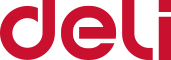
Hello, please confirm the following points:
1. Check the printer connection:
Ensure that the printer is correctly connected to the computer and that the connection cable is not loose. You can try unplugging and replugging the cable, or replacing it with a new one.
2. Restart the devices:
Restart both the printer and the computer to reinitialize the devices.
3. Reinstall the driver:
Uninstall the previous driver software, then download and install the appropriate driver for your printer model from the Deli Group official website. After installation, restart your computer and printer to see if the printer icon is now displayed.
4. Check system settings:
Open the "Taskbar and Navigation Properties" window and check if the printer icon is enabled in the "Notification area."
5. Check if the printer service is running:
Open the Services Management window, find the "Print Spooler" service, ensure its startup type is set to "Automatic," and start the service if it's not already running.
6. Reinstall the operating system:
If the above steps do not resolve the issue, it might be a compatibility problem between the driver and the operating system. The customer can seek help from an IT professional to check if there are any missing files or other issues with their computer system and consider reinstalling the operating system if necessary.