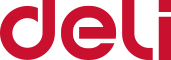
Hello, please operate as follows:
1.[Control Panel] - [Devices and Printers] - [Select the printer icon, right-click] - [Printing Preferences] - [Page Setup] - [New], set the [Width] and [Height] in the label size according to actual specifications.
2.Create a new Excel worksheet, [Page] - [Paper Size] - [Other Paper Sizes] - [Paper Size], select the specification set in the printing preferences, set [Top], [Bottom], [Left], [Right], [Header], [Footer] to 0.1 in [Margins], and click Save.
3.A dotted line frame will appear in the table, and you can edit the printing content within the limited frame.